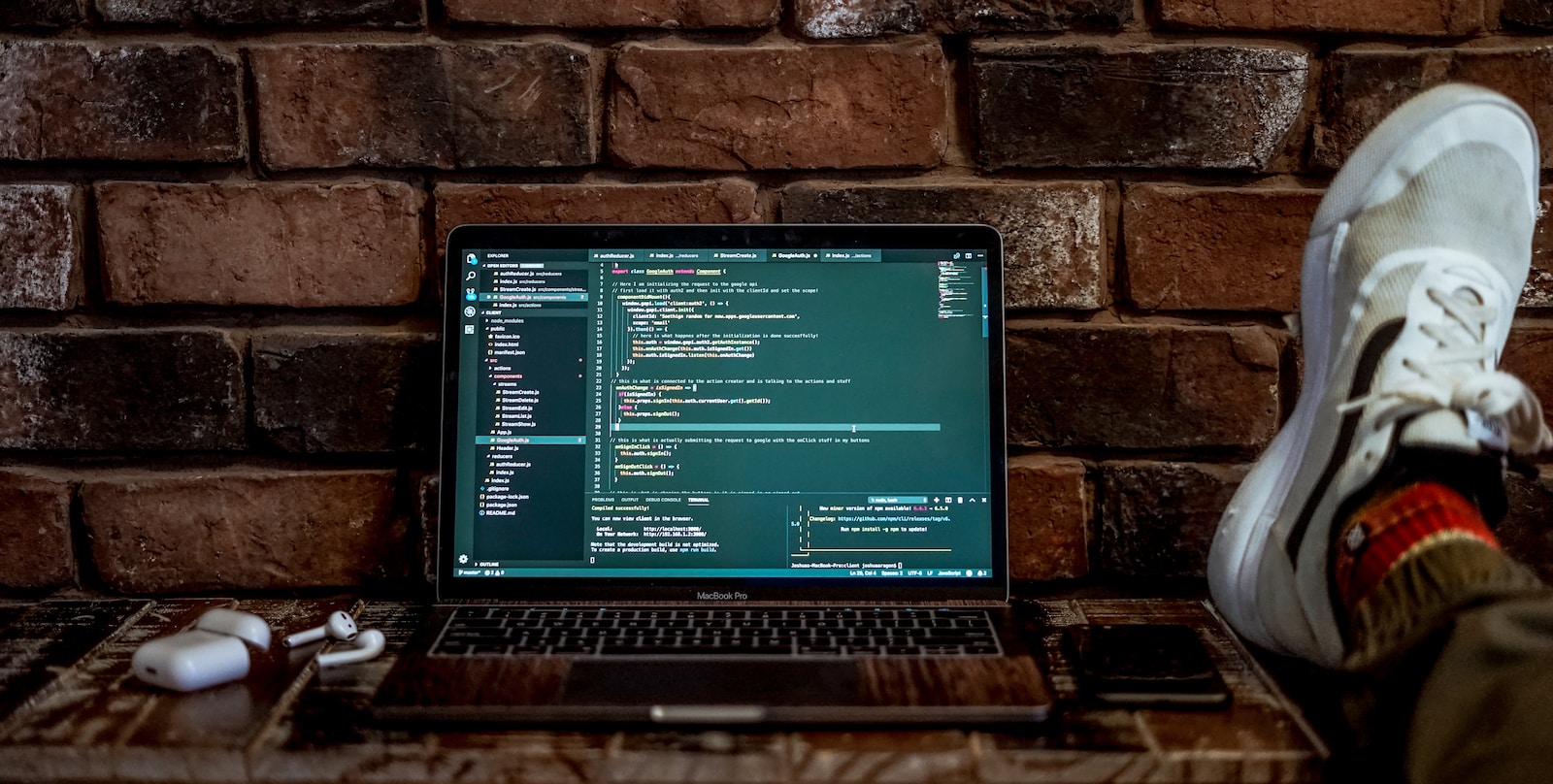開発者向けの書籍『Good Code, Bad Code ~持続可能な開発のためのソフトウェアエンジニア的思考』を読みました。 本記事では、本書の要点と私の感想も交えてまとめていきます。 この本は初心者から経験豊富なエンジニアまで幅広い読者にとって有益ですが、現実の開発現場ではさまざまな要因が影響を与えるため、適切な判断と柔軟な対応が必要かと思います。
はじめに
近年、ソフトウェア開発の現場では、品質の高いコードを書くことが求められています。 本書『Good Code, Bad Code ~持続可能な開発のためのソフトウェアエンジニア的思考』は、開発者が品質の高いコードを書くための考え方や技術を網羅的に紹介しており、現場で直接活用できる内容が多く含まれています。
章ごとの要点
以下に、本書の各章ごとの要点をまとめます。
第1章: 良いコードと悪いコードの基本的な考え方
この章では、良いコードと悪いコードの定義やそれらを判断する基準について解説されています。 良いコードとは、可読性、保守性、拡張性が高く、効率的で堅牢なコードのことをこの本では指しています。 一方、悪いコードは、読みにくく、保守や拡張が困難で、パフォーマンスや安全性に問題があるということが特徴です。
第2章: コード品質を向上させるためのプログラミング原則
この章では、SOLID原則やDRY原則など、コード品質を向上させるためのプログラミング原則が紹介されています。 これらの原則を遵守することで、可読性や保ち続性、拡張性が高いコードを実現することができます。
第3章: リファクタリングによるコード改善
リファクタリングは、コードの構造を変更することなく、可読性や保守性を向上させる手法です。 この章では、リファクタリングの重要性や具体的な手法が紹介されており、Martin Fowlerの「リファクタリング」などの他の資料とも相互補完的な関係があります。
第4章: チームでのコード品質向上
チームでのコード品質向上のための取り組みとして、コードレビューやペアプログラミングが紹介されています。 また、コーディングスタイルの統一やドキュメントの整備など、チーム全体での品質向上に役立つアプローチも解説されています。
第5章: テスト駆動開発と自動化
この章では、テスト駆動開発(TDD)と自動化の重要性が説明されています。 TDDは、テストを先に書くことで、コードの品質と保守性を向上させる開発手法です。 また、自動化により、ビルドやテスト、デプロイの効率化が実現されます。
感想
私の感想として、本書は非常に読みやすく、実践的な内容が多く含まれているので、ソフトウェアエンジニアにとって有益な1冊だと思います。 特に、SOLID原則やリファクタリングに関する部分は、現場で直接活用できる知識が豊富に紹介されていて、非常に役立ちます。 ただし、実際の開発現場ではさまざまな要因が影響を与えるため、本書の内容を鵜呑みにせず、適切な判断と柔軟な対応が必要です。 また、開発者は継続的な学習やスキルの向上を心がけることが重要であり、本書を参考にしつつ、自身の経験や状況に応じて最適な方法を見つけることが求められます。 ただし、以下の部分は気になりました。
- 一部の章が他の資料と重複している: 本書の内容の一部は、他の書籍や資料と重複しているため、すでにそれらを読んでいる読者にとっては新規性が低い場合があります。
- 初心者向けの内容が少ない: 本書は経験豊富なエンジニア向けの内容が多く、初心者にとっては難解である可能性があります。
- 個々のケースに対する具体的な解説が不足している: 本書では、一般的な原則や技術が紹介されていますが、特定のケースに対する具体的な解説が不足しているところがあるように感じました。
- 実践のしやすさに関する懸念: 本書では多くの実践的な指南が提供されていますが、これらをすぐに現場で実践することが容易でない場合もあります。例えば、既存のプロジェクトで多くの技術的負債がある場合や、組織の文化が変更に抵抗する場合などです。このような状況では、開発者は段階的に改善を進めることや、組織全体の意識改革を促すことが重要です。
- 学習の効果に関する懸念: 本書を読むことで、多くの知識や技術を習得できる可能性がありますが、それらを継続的に練習し、実際の開発現場で活用できるようになるまでには、時間と努力が必要かと思います。開発者は、継続的な学習やスキルの向上を心がけるとともに、定期的に知識を見直し、新たな技術や手法を取り入れることが重要と感じました。
まとめ
『Good Code, Bad Code ~持続可能な開発のためのソフトウェアエンジニア的思考』は、ソフトウェア開発者にとって有益な書籍であり、多くの実践的な知識や技術が紹介されています。ただし、実際の開発現場ではさまざまな要因が影響を与えるため、適切な判断と柔軟な対応が求められます。 最後に、開発者は本書を参考にしつつ、自身の経験や状況に応じて最適な方法を見つけることが重要です。組織全体で品質向上の取り組みを行い、継続的なスキルアップを目指すことで、持続可能な開発を実現できるのではないかと感じました。