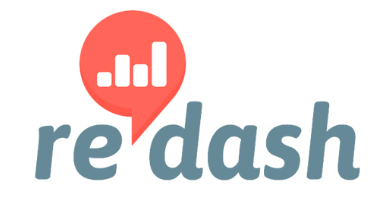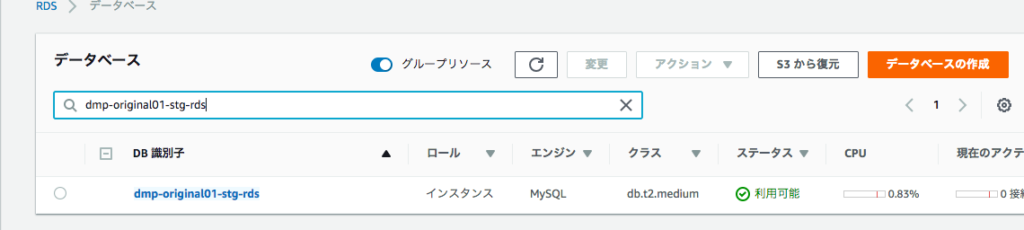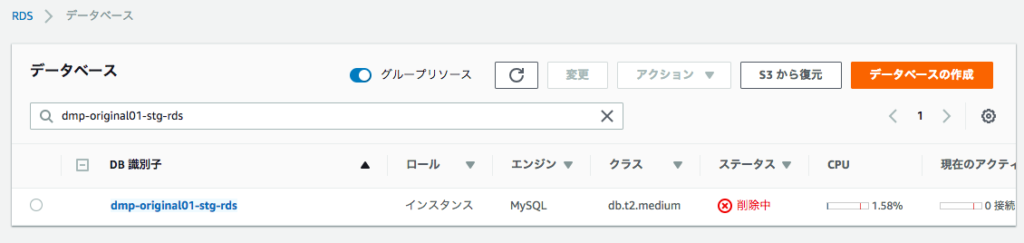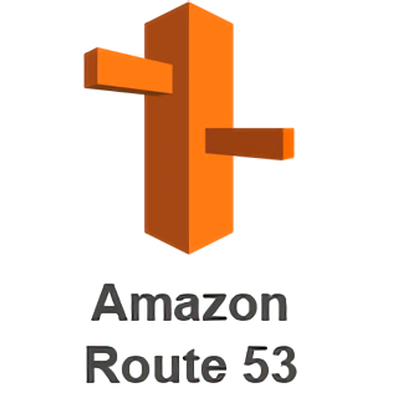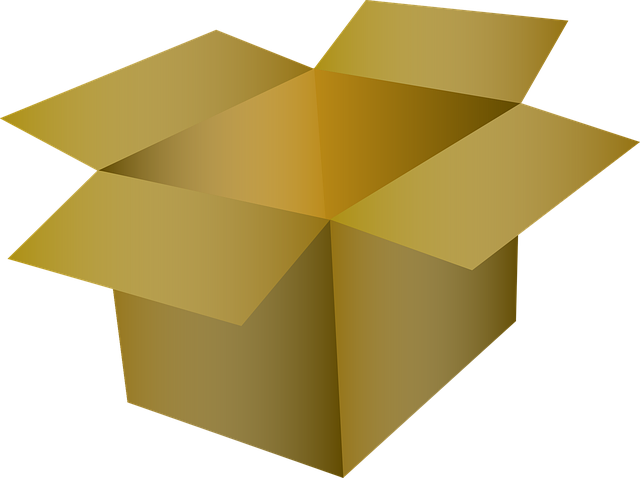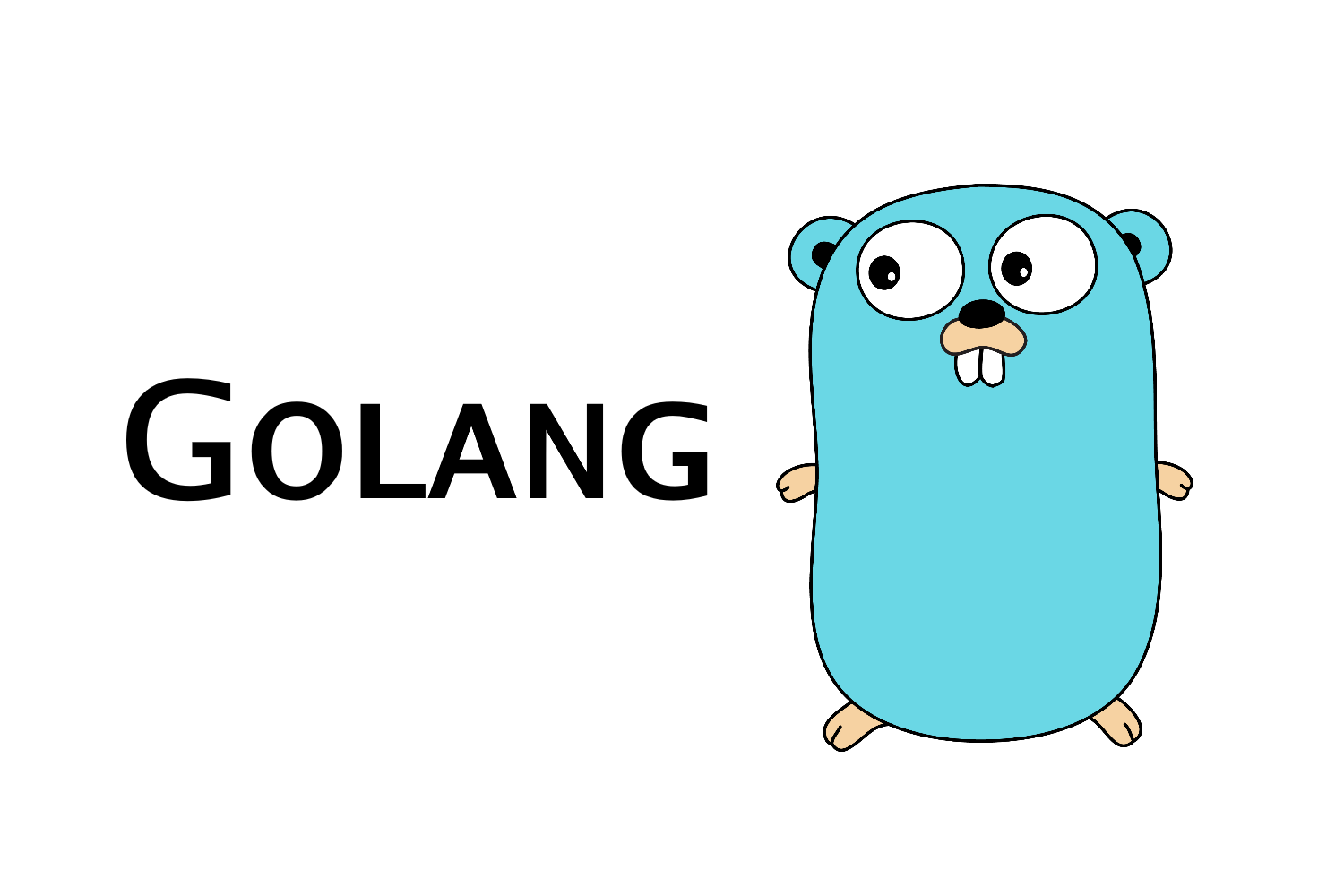はじめに
redashの内部のDBはpostgresだが、version upを繰り返すうちにDB構成がバグってしまった。具体的には外部キーや、Indexなのが外れてしまった。
根本対応としては再度イチからredashを作り、そこにデータを一個一個転送することになるとおもうが、なかなかその対応にたどり着けず、一時対応でとりあえず問題を先送りしている。
ちなみにusersテーブルの場合、以下の部分がごっそり無くなっていた
Indexes:
"users_pkey" PRIMARY KEY, btree (id)
"users_api_key_key" UNIQUE CONSTRAINT, btree (api_key)
"users_org_id_email" UNIQUE, btree (org_id, email)
Foreign-key constraints:
"users_org_id_fkey" FOREIGN KEY (org_id) REFERENCES organizations(id)
Referenced by:
TABLE "access_permissions" CONSTRAINT "access_permissions_grantee_id_fkey" FOREIGN KEY (grantee_id) REFERENCES users(id)
TABLE "access_permissions" CONSTRAINT "access_permissions_grantor_id_fkey" FOREIGN KEY (grantor_id) REFERENCES users(id)
TABLE "alert_subscriptions" CONSTRAINT "alert_subscriptions_user_id_fkey" FOREIGN KEY (user_id) REFERENCES users(id)
TABLE "alerts" CONSTRAINT "alerts_user_id_fkey" FOREIGN KEY (user_id) REFERENCES users(id)
TABLE "api_keys" CONSTRAINT "api_keys_created_by_id_fkey" FOREIGN KEY (created_by_id) REFERENCES users(id)
TABLE "changes" CONSTRAINT "changes_user_id_fkey" FOREIGN KEY (user_id) REFERENCES users(id)
TABLE "dashboards" CONSTRAINT "dashboards_user_id_fkey" FOREIGN KEY (user_id) REFERENCES users(id)
TABLE "events" CONSTRAINT "events_user_id_fkey" FOREIGN KEY (user_id) REFERENCES users(id)
TABLE "favorites" CONSTRAINT "favorites_user_id_fkey" FOREIGN KEY (user_id) REFERENCES users(id)
TABLE "notification_destinations" CONSTRAINT "notification_destinations_user_id_fkey" FOREIGN KEY (user_id) REFERENCES users(id)
TABLE "queries" CONSTRAINT "queries_last_modified_by_id_fkey" FOREIGN KEY (last_modified_by_id) REFERENCES users(id)
TABLE "queries" CONSTRAINT "queries_user_id_fkey" FOREIGN KEY (user_id) REFERENCES users(id)
TABLE "query_snippets" CONSTRAINT "query_snippets_user_id_fkey" FOREIGN KEY (user_id) REFERENCES users(id)
その結果、Edit Visualizationで保存ができなくなった。
コンテナのログを見たら、本来1つしかないはずが2つ以上ヒットするよ。とエラーになっているのが原因だとわかった。
シーケンスで指している数字が、すでにレコードとして存在していたのが問題だ。
今回はシーケンスを変更することで対処した。
Postgresのシーケンス一覧を表示する
“` SELECT c.relname FROM pg_class c LEFT join pg_user u ON c.relowner = u.usesysid WHERE c.relkind = ‘S’; relname “` で表示できる。
redashに限らず、どのPostgresでも対応可能。
postgres=# SELECT c.relname FROM pg_class c LEFT join pg_user u ON c.relowner = u.usesysid WHERE c.relkind = 'S';
relname
----------------------------------
access_permissions_id_seq
alert_subscriptions_id_seq
alerts_id_seq
api_keys_id_seq
changes_id_seq
dashboards_id_seq
data_source_groups_id_seq
data_sources_id_seq
events_id_seq
favorites_id_seq
groups_id_seq
notification_destinations_id_seq
organizations_id_seq
queries_id_seq
query_results_id_seq
query_snippets_id_seq
users_id_seq
visualizations_id_seq
widgets_id_seq
(19 rows)
postgres=#
シーケンスの値を確認する
postgres=# select nextval('visualizations_id_seq'); nextval
---------
56
(1 row)
56ということがわかる
シーケンスの値を変更する
ALTER SEQUENCEコマンドで変更が可能
postgres=# ALTER SEQUENCE visualizations_id_seq RESTART WITH 251; ALTER SEQUENCE
結果、redashが正常に動くようになった。
おそらくversion upを繰り返しているうちに、どこかでDBスキーマが壊れてしまった可能性がある。
関連記事
https://tsukada.sumito.jp/2018/10/11/redash_all-queries_loading/
redash を専門に扱っている唯一の本
![]()