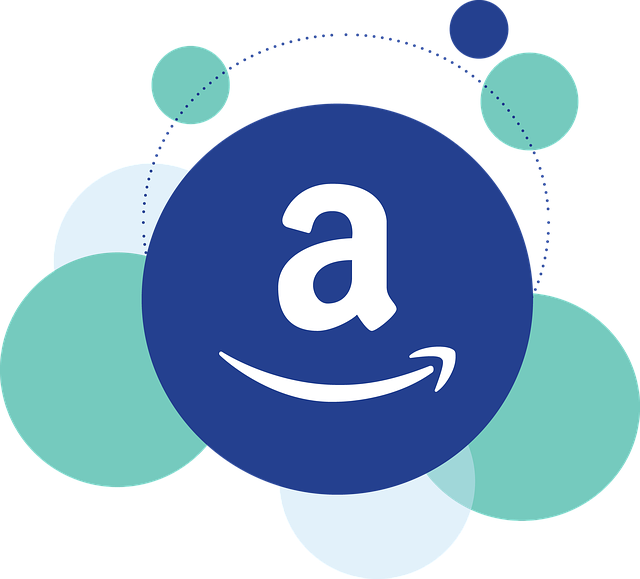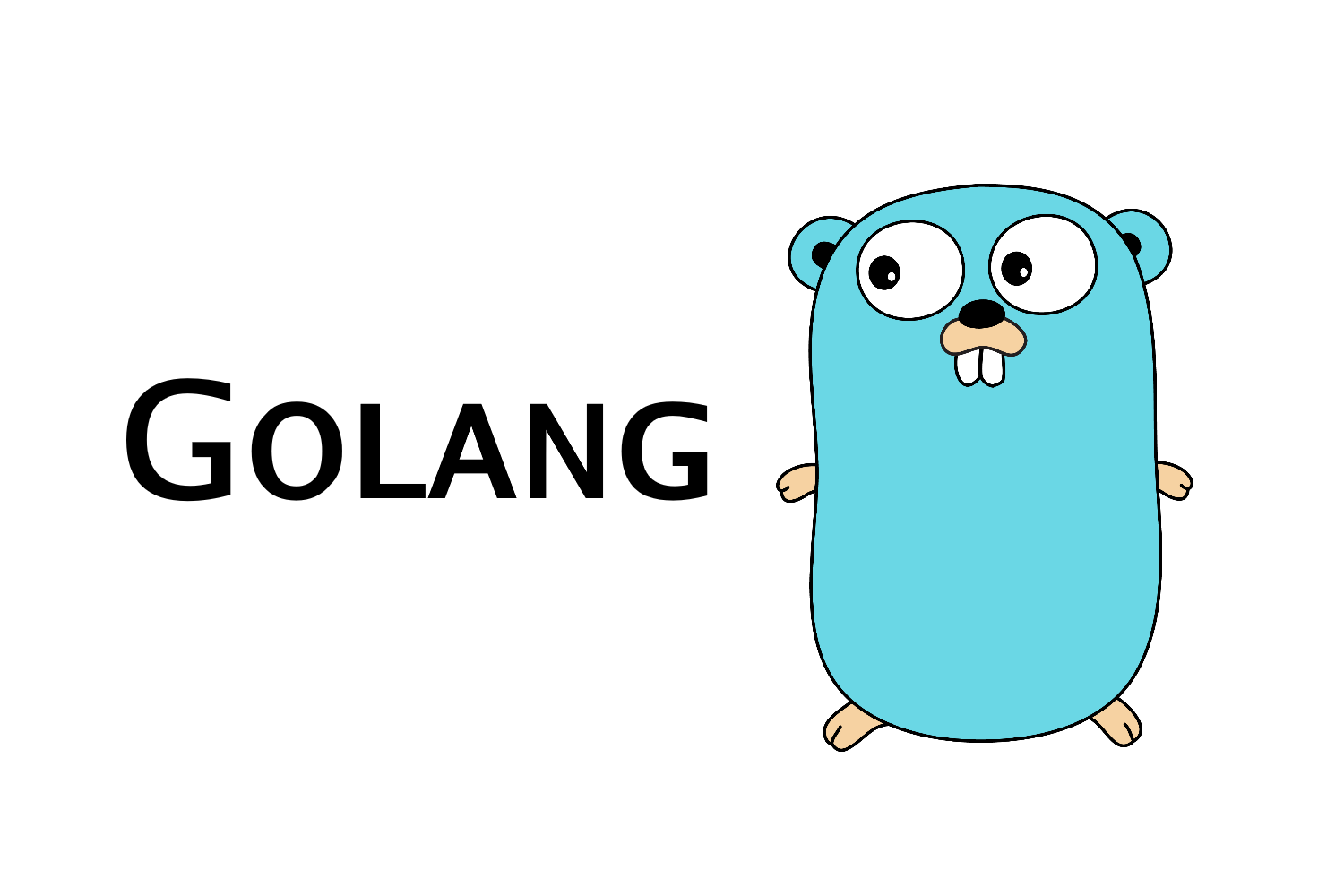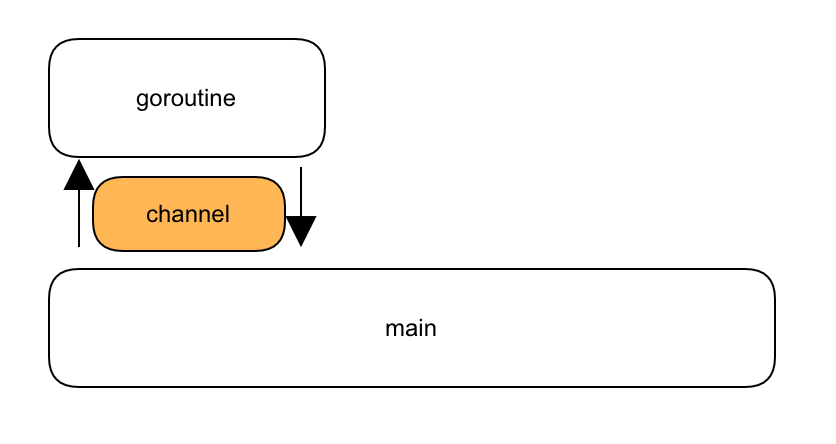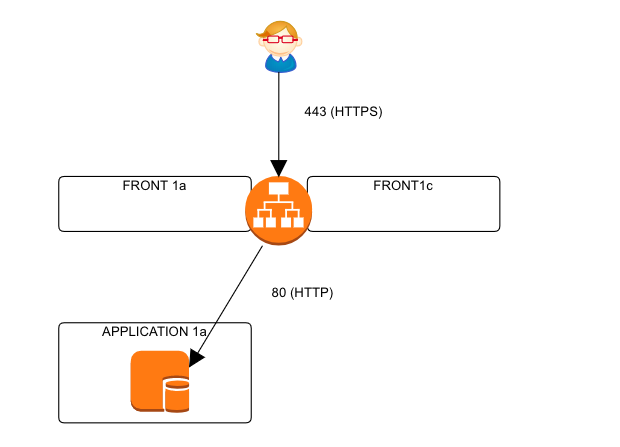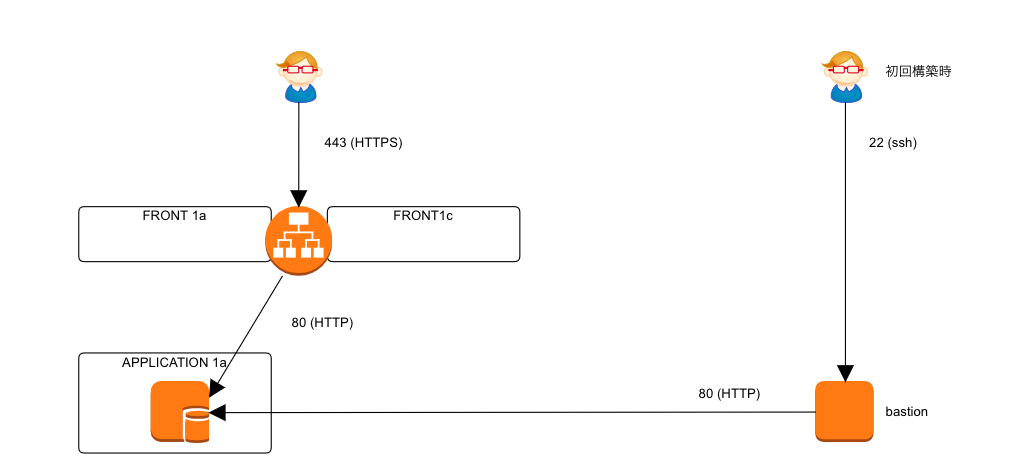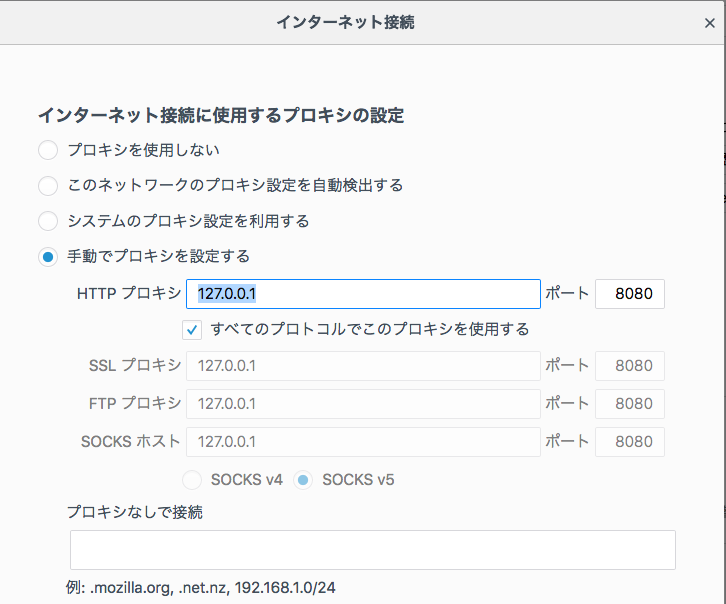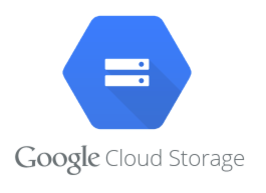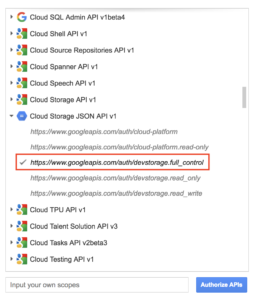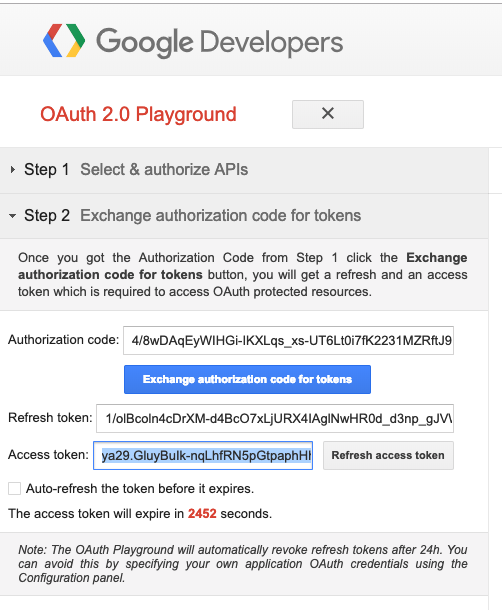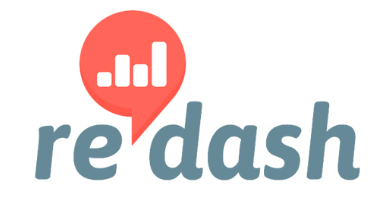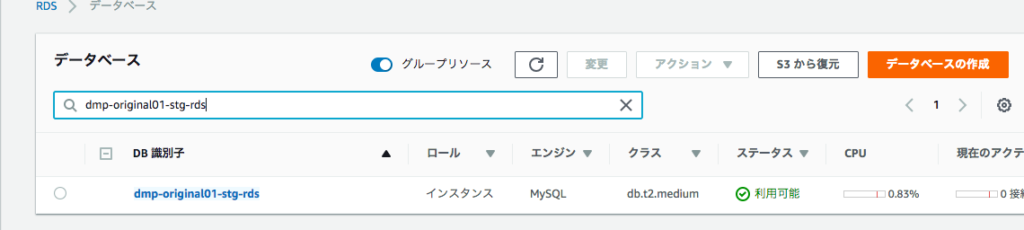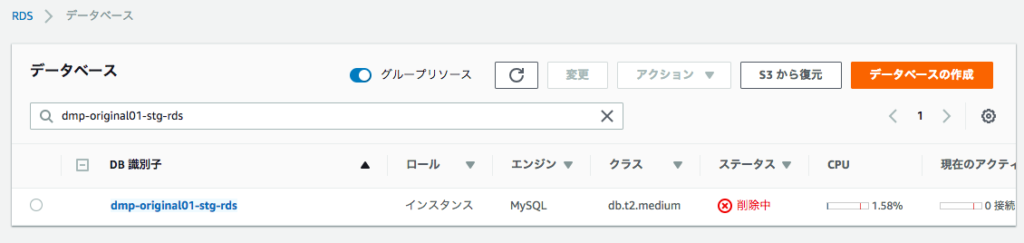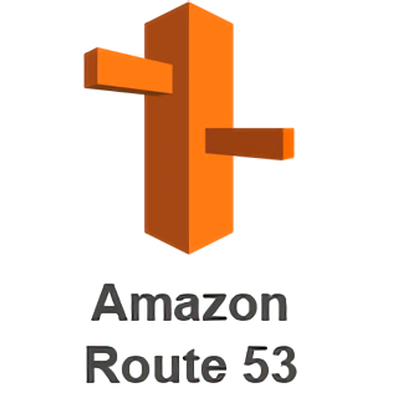作業前
ディスクサイズを確認する
$ df -h Filesystem Size Used Avail Use% Mounted on /dev/xvda1 20G 20G 291M 99% /
Elastic block storeで割り当てDISKを増やす
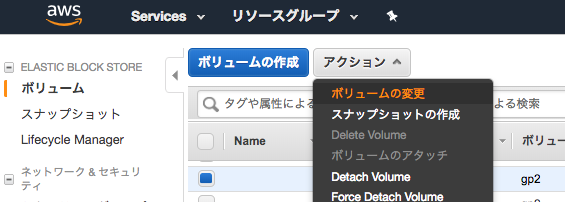
何ギガに増やしたいのかサイズを指定する
(増やす容量ではなく、現在のDISKと併せてトータルの容量にする)
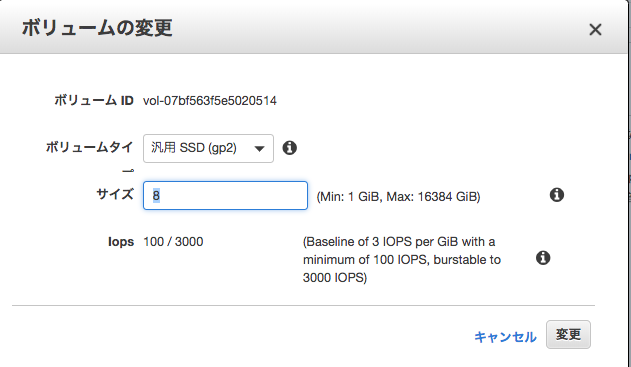
ブロックデバイスの変更作業
ブロックデバイスの一覧を表示する
$ lsblk NAME MAJ:MIN RM SIZE RO TYPE MOUNTPOINT xvda 202:0 0 40G 0 disk └─xvda1 202:1 0 20G 0 part /
ブロックデバイスを拡張する
(ここの手順がAmazon Linux1と2で異なる)
以下の手順はAmazon Linux2。
$ sudo growpart /dev/xvda 1 CHANGED: disk=/dev/xvda partition=1: start=4096 old: size=41938910,end=41943006 new: size=83881950,end=83886046
ブロックデバイス一覧を表示する。
変更された事を確認する。
$ lsblk NAME MAJ:MIN RM SIZE RO TYPE MOUNTPOINT xvda 202:0 0 40G 0 disk └─xvda1 202:1 0 40G 0 part /
パーティションを拡張する
$ sudo xfs_growfs /dev/xvda1
meta-data=/dev/xvda1 isize=512 agcount=11, agsize=524159 blks
= sectsz=512 attr=2, projid32bit=1
= crc=1 finobt=0 spinodes=0
data = bsize=4096 blocks=5242363, imaxpct=25
= sunit=0 swidth=0 blks
naming =version 2 bsize=4096 ascii-ci=0 ftype=1
log =internal bsize=4096 blocks=2560, version=2
= sectsz=512 sunit=0 blks, lazy-count=1
realtime =none extsz=4096 blocks=0, rtextents=0
data blocks changed from 5242363 to 10485243
パーティションが拡張された事を確認する
$ df -h Filesystem Size Used Avail Use% Mounted on /dev/xvda1 40G 20G 21G 50% /
参考情報
https://dev.classmethod.jp/cloud/aws/expand-ebs-in-online/